Install PorterLB on KubeSphere
This document describes how to install and delete PorterLB on the KubeSphere web console.
NOTE
- In a Kubernetes cluster, you only need to install PorterLB once. After the installation is complete, a porter-manager Deployment that contains a porter-manager Pod is installed in the cluster. The porter-manager Pod implements the functionality of PorterLB for the entire Kubernetes cluster.
- After the installation is complete, you can scale the porter-manager Deployment and assign multiple PorterLB replicas (porter-manager Pods) to multiple cluster nodes to ensure high availability. For details, see Configure Multiple PorterLB Replicas.
Prerequisites
You need to prepare a Kubernetes cluster with KubeSphere, and ensure that the Kubernetes version is 1.15 or later. PorterLB requires CustomResourceDefinition (CRD) v1, which is only supported by Kubernetes 1.15 or later. You can use the following methods to install KubeSphere:
- Deploy a new Kubernetes cluster with KubeSphere.
- Install KubeSphere in an existing Kubernetes cluster.
PorterLB is designed to be used in bare-metal Kubernetes environments. However, you can also use a cloud-based Kubernetes cluster for learning and testing.
Install PorterLB on the KubeSphere Web Console
-
Log in to the KubeSphere console and go to your workspace.
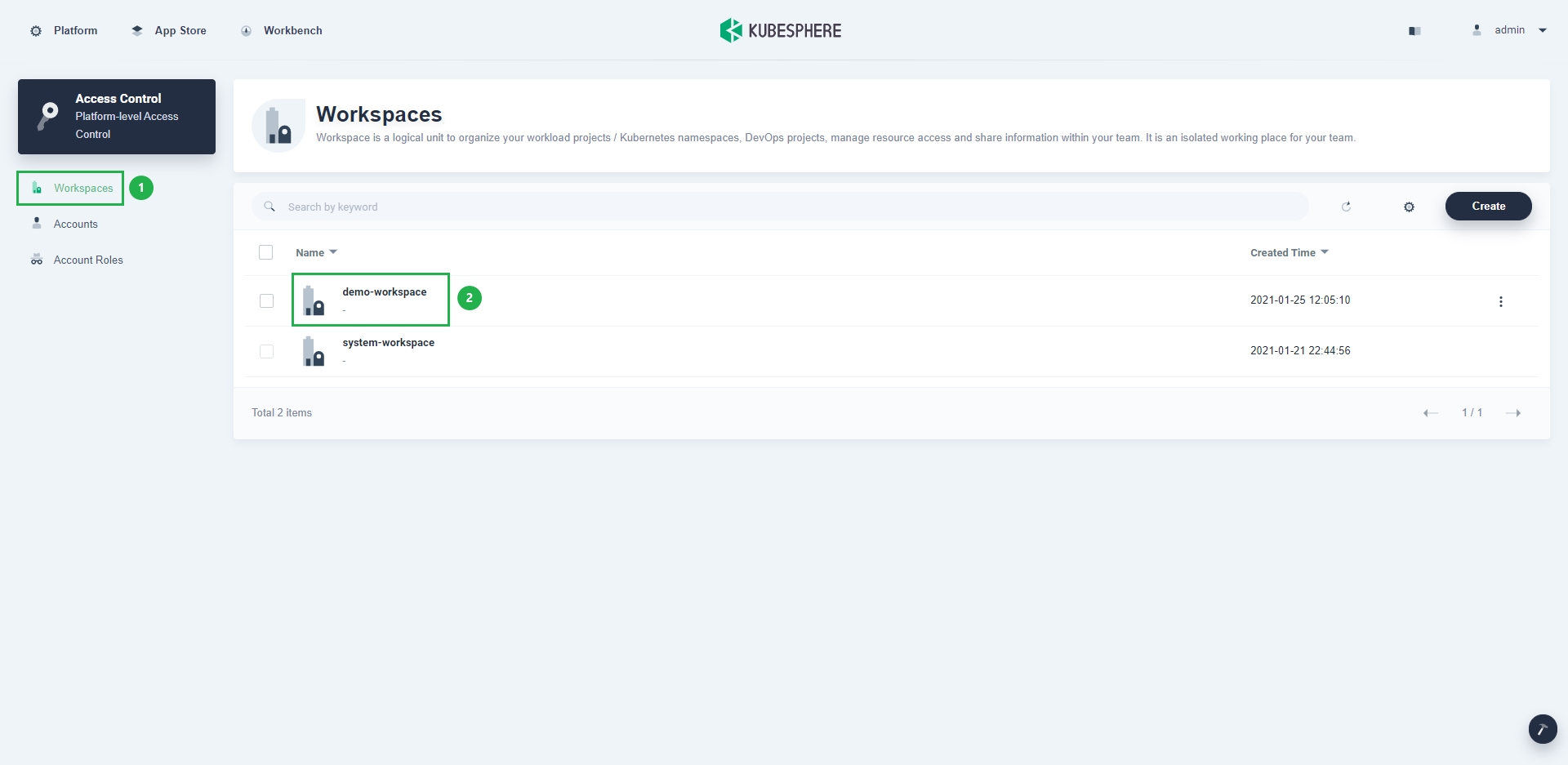
-
On the left navigation bar, choose Apps Management > App Repos, and click Add Repo on the right.
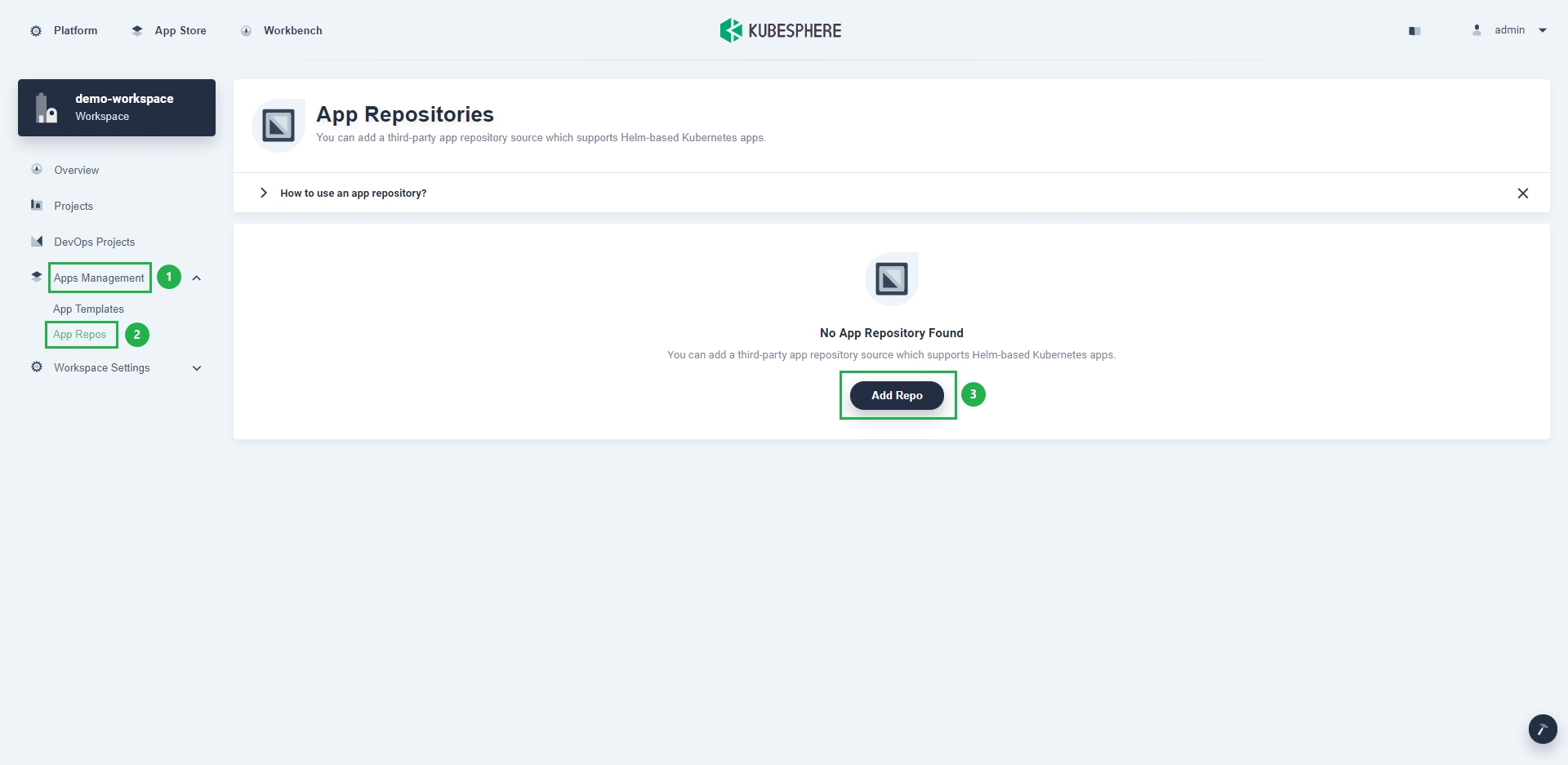
-
In the displayed dialog box, set App Repository Name (for example,
KubeSphere-test), set URL tohttps://charts.kubesphere.io/test, click Validate to check the URL, and click OK.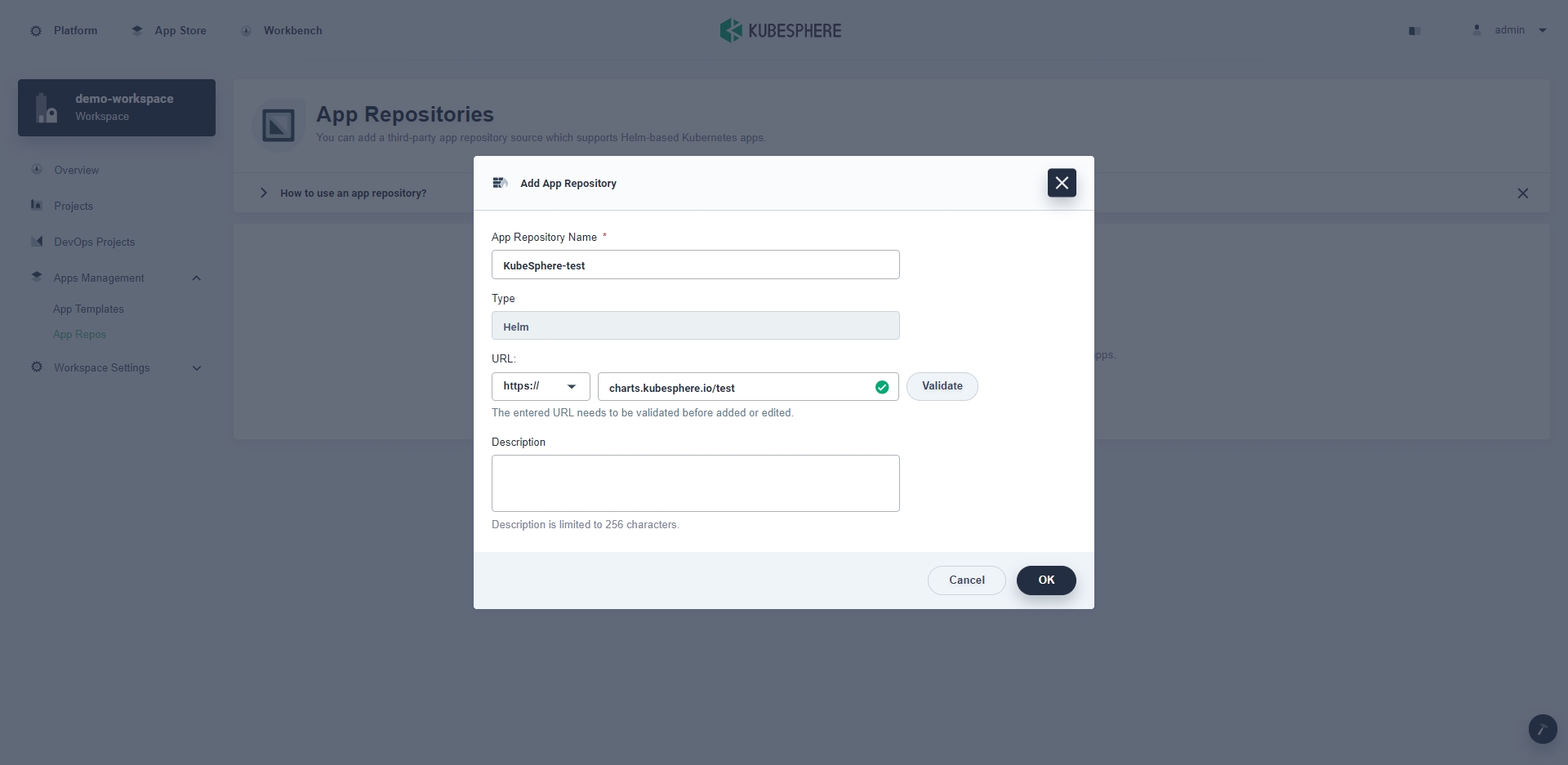
-
Go to your project, choose Application Workloads > Applications on the left navigation bar, and click Deploy New Application on the right.
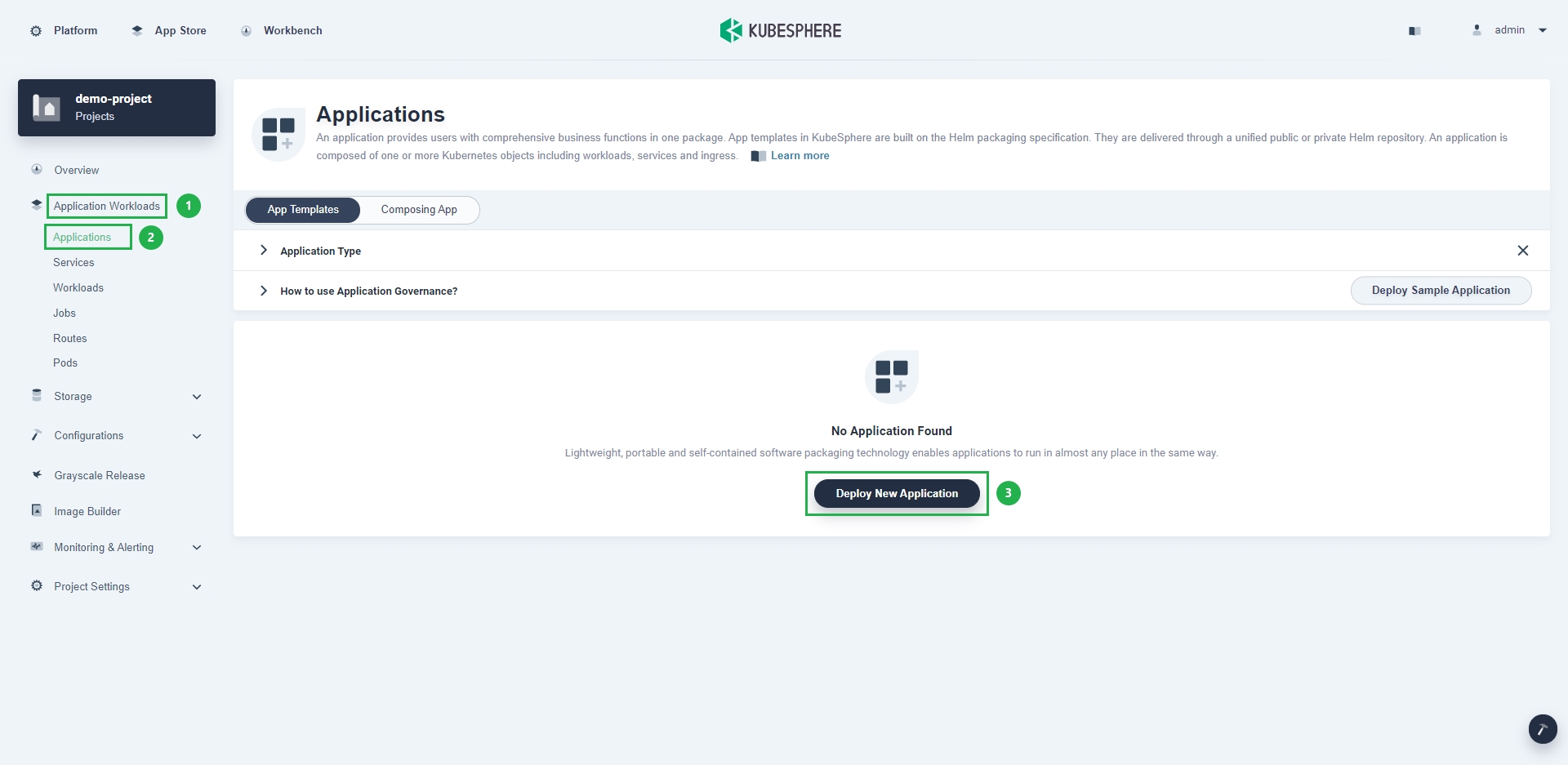
-
In the displayed dialog box, click From App Templates.
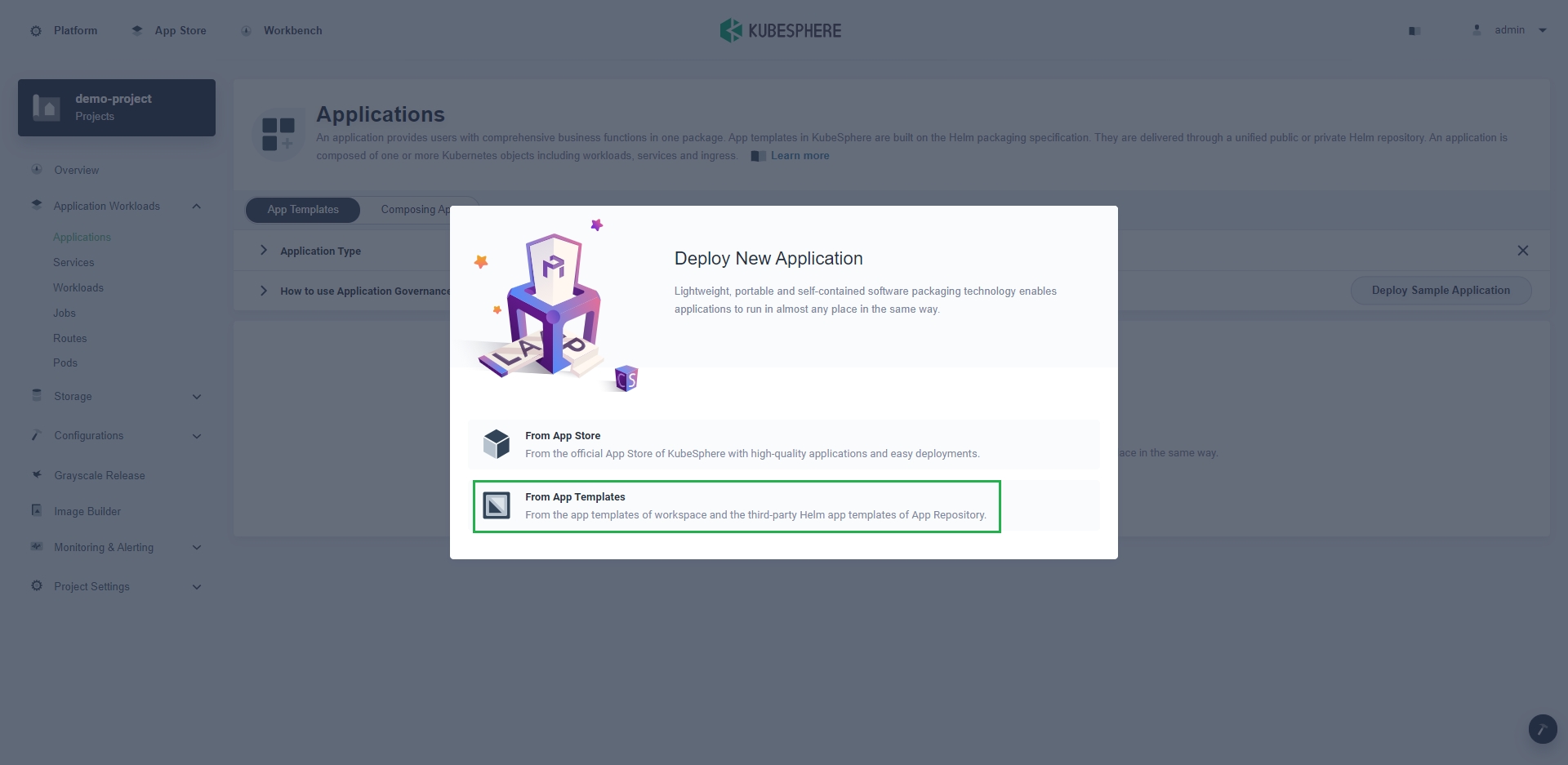
-
Select KubeSphere-test from the drop-down list and click porter.
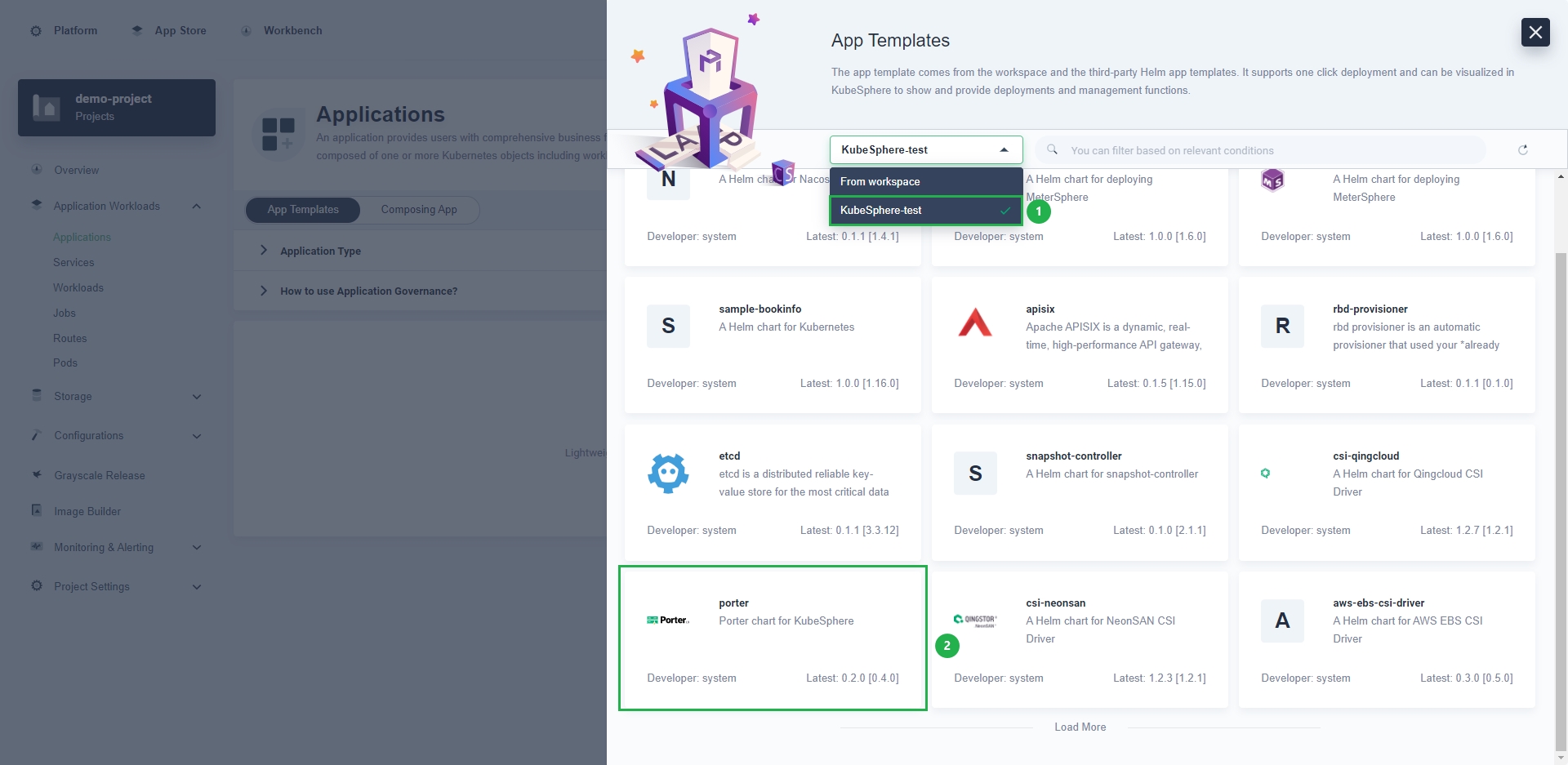
-
Click Deploy and follow the wizard instructions to complete the installation. You can customize the chart configuration in the YAML file based on your requirements.
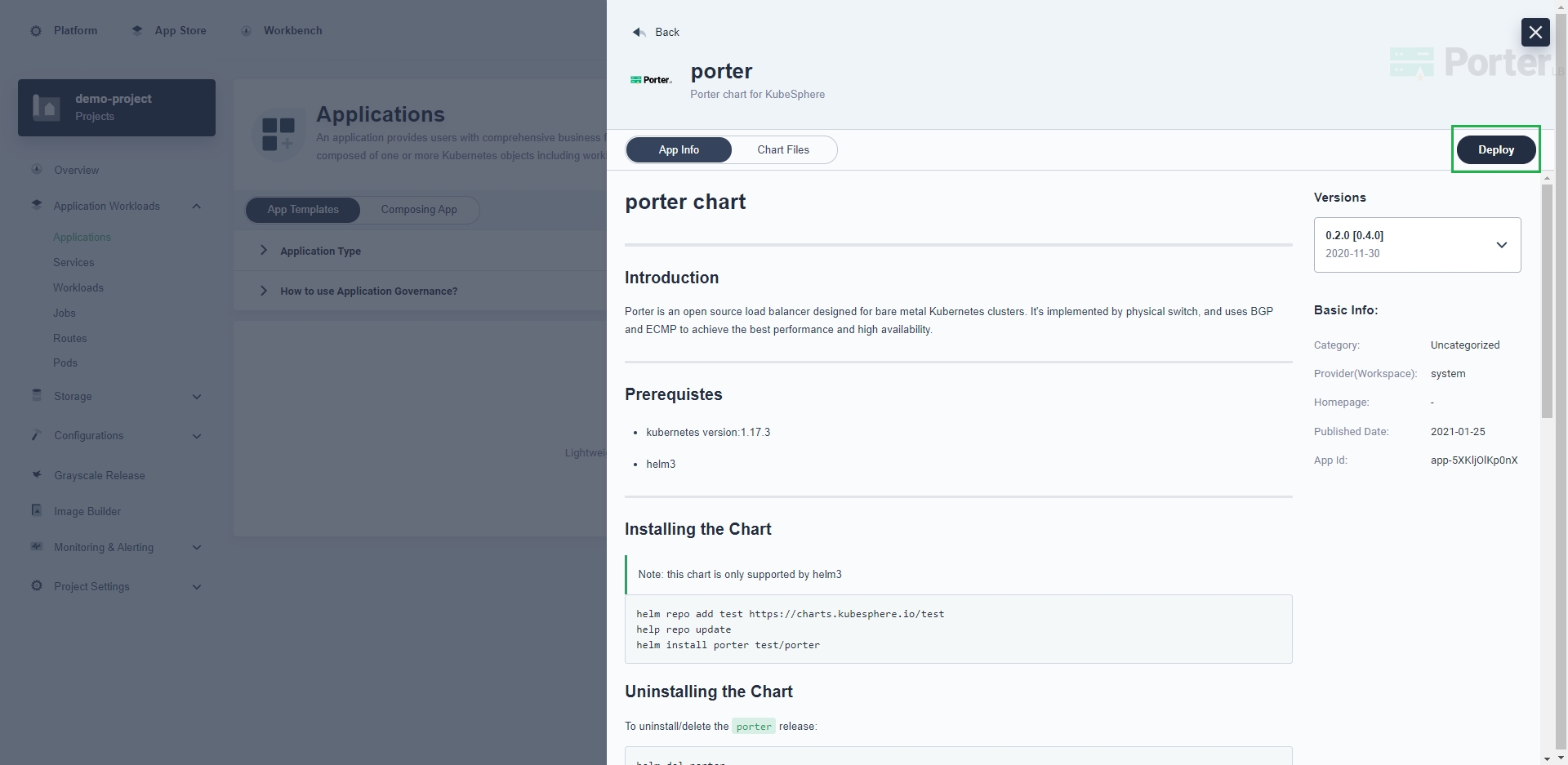
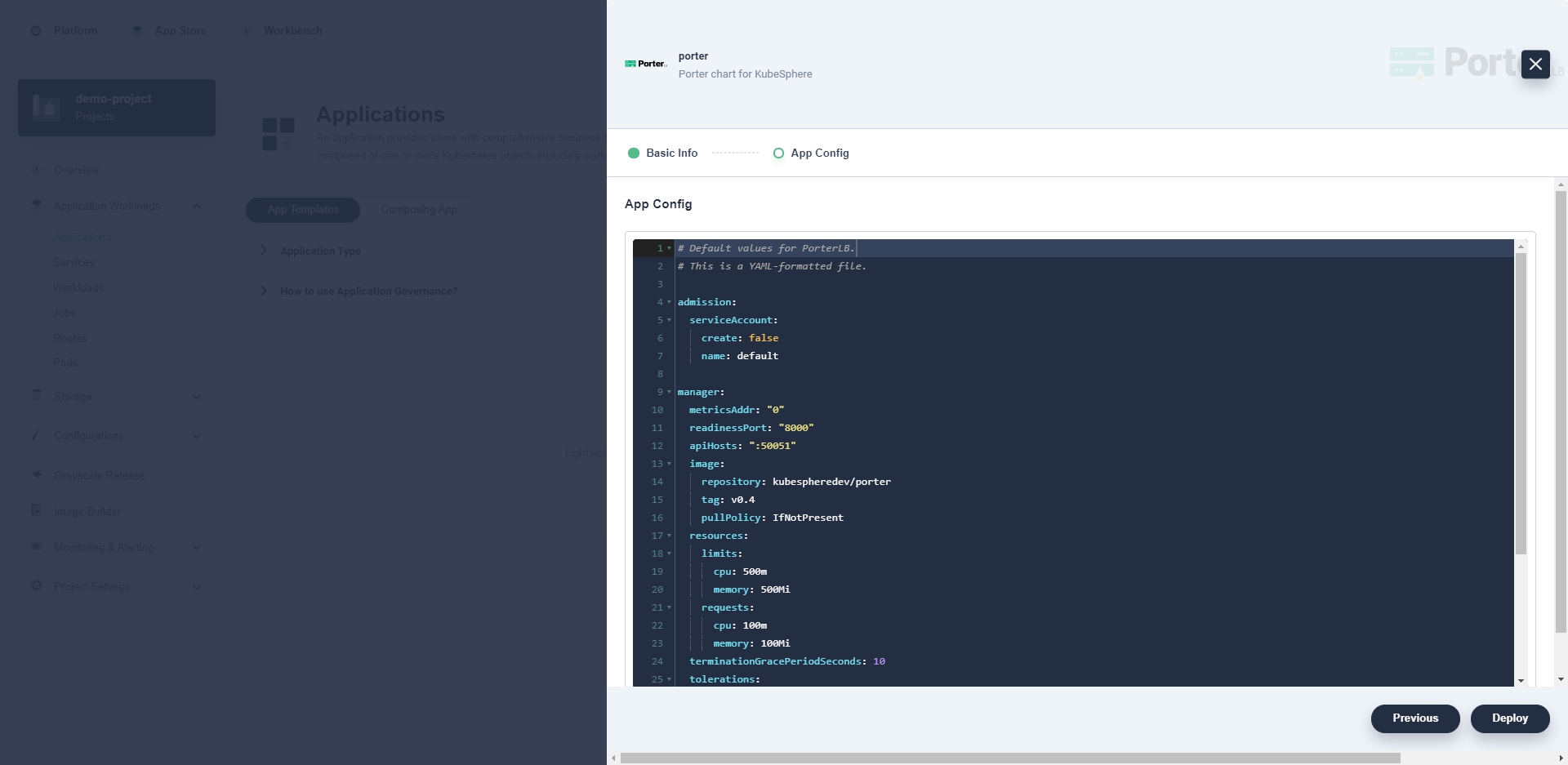
-
Choose Application Workloads > Pods on the left navigation bar to check whether the status of porter-manager is running. If yes, PorterLB has been installed successfully.
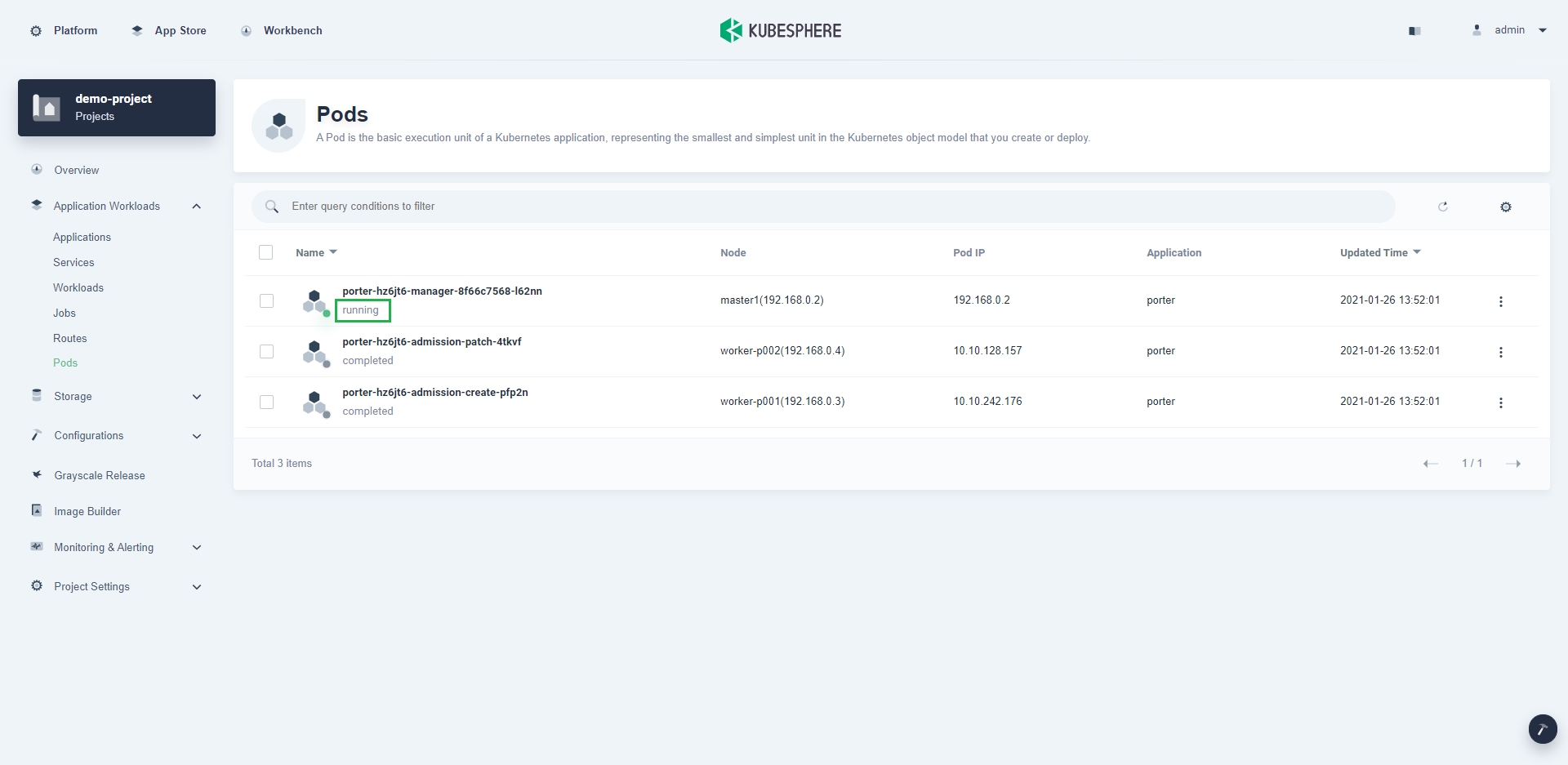
Delete PorterLB on the KubeSphere Web Console
To delete PorterLB on the KubeSphere web console, go to your project, choose Application Workloads > Applications on the left navigation bar, click  on the right of the PorterLB application, and choose Delete from the drop-down list.
on the right of the PorterLB application, and choose Delete from the drop-down list.
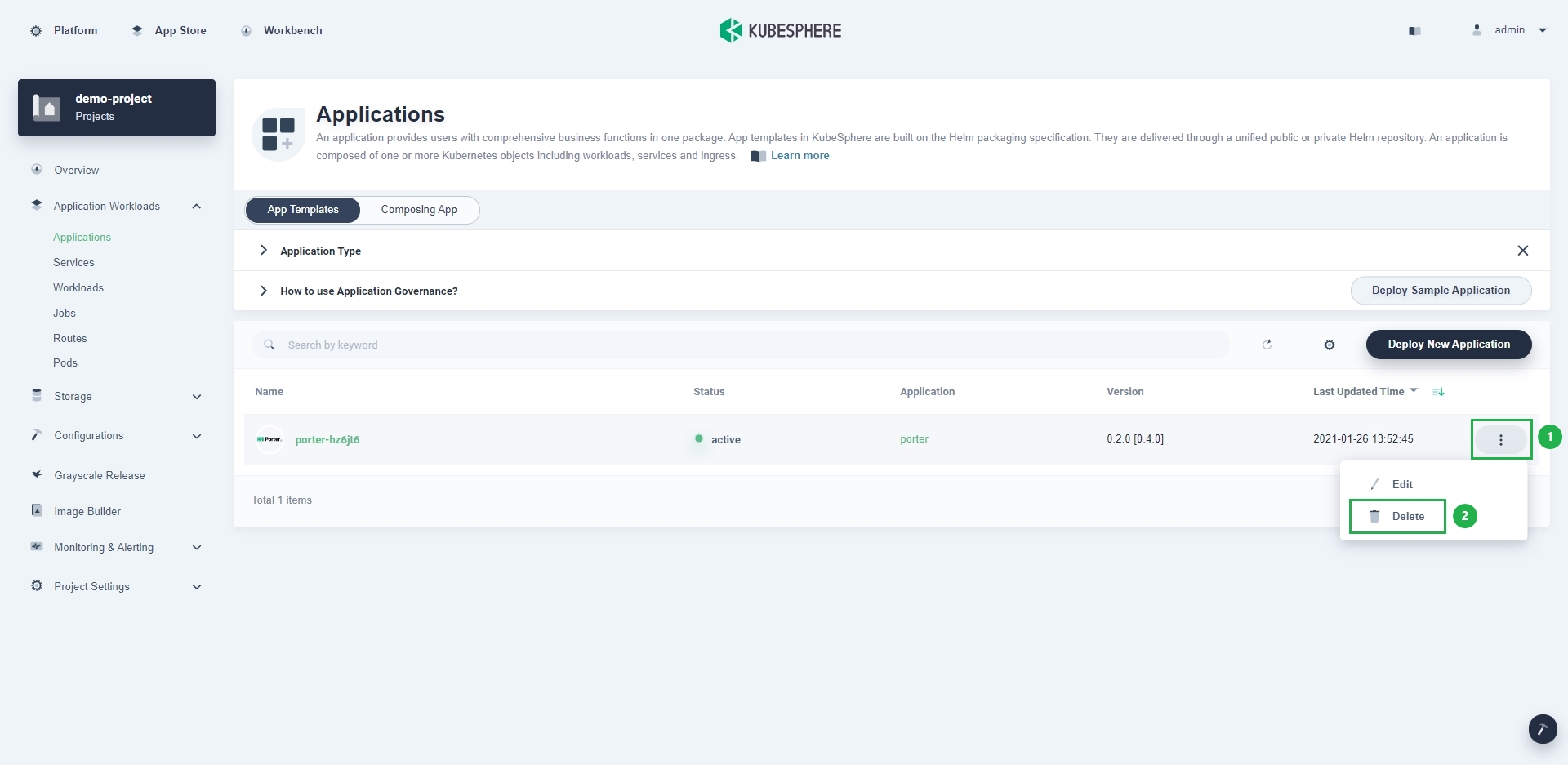
NOTE
Feedback
Was this page helpful?
Glad to hear it! Please tell us how we can improve.
Sorry to hear that. Please tell us how we can improve.